OpenSolaris is a LiveCD distribution, and so, you can try out OpenSolaris without actually installing it on your hard disk. Once you decide to install it on your physical drive, or inside a virtual machine, you can use the same LiveCD to do so, all with the click of a mouse. In this section, we will describe how to use the LiveCD and how to install OpenSolaris on to your computer.
Using the LiveCD
The LiveCD can be used by booting your computer through it. Put the LiveCD into your machine's CD drive and reboot. Once the machine boots from this CD you'll see a GRUB screen.

In the GRUB screen, select the first boot option (OpenSolaris 2009.06). The system will start booting from the LiveCD and soon you'd be asked to select the keyboard layout and language. In order to boot from the CD you might need to change the boot order of your machine by modifying the BIOS settings. Please make sure your BIOS is configured to boot from CD before it boots from the hard disk.
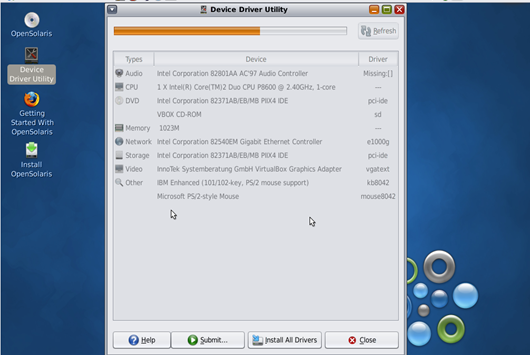
When prompted, press [Enter] to accept the default values for keyboard (en_US) and language (English) and you would soon see the OpenSolaris desktop. After selecting keyboard layout and language, you will get a prompt which says console login. Please do not enter anything here. Wait for the GUI, to load automatically. Once the GNOME desktop is running, you will see the three icons on the desktop – Device Driver Utility, Getting Started With OpenSolaris, and Install OpenSolaris. You can use Device Driver Utility to scan your computer and see if all the device drivers are present or drivers for some devices are missing. Unless the drivers for some critical devices, like the graphics adapter are missing, you can go ahead with the installation.

0 comments:
Post a Comment